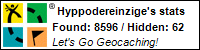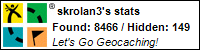I have rebuilt my website, also because Typo3 is constantly evolving and I now had to make the jump to version 10.4. Due to numerous changes in the design of Typo3 and restructuring on my part, a complete rebuild was necessary. The old site should still run until the new one was ready for publishing. Today was the day:
Moving a Typo3 10.4.27 website via FTP
I started with the backup of the "old" website, in case something should go wrong with the update. Some directories and the database have to be backed up, i.e. saved on my own computer.
- About phpMyAdmin I exported my database in the backend and saved it with the appropriate name.
- After logging out I established a FTP connection to my webspace. In the directory of my site I copied the folder "Fileadmin" to the harddisk, ignoring "_temp_", "upload" and "_processed_".
- From the directory "typo3conf" the directories "ext" and "sites" as well as the file "LocalConfiguration.php" were also transferred.
Depending on the data volume this copying can take some time, but better is better.
So far, so good, with that the old site would be secured for now.
After this was done, I called the backend again, called the database via phpMyAdmin, deleted all tables from it and left the backend again. Afterwards I deleted all directories in my website folder, which took me a long time again, because during the updates of the Typ03 installation via my hoster (all_inkl.com, I can only recommend) a new directory with all necessary files was created for each update. Uses a lot of memory, but offers advantages if an update goes wrong.
After there was nothing more in it, I let install a virgin Typo3 via the Hoster, here in the version 10.4.27, where I specified the previously emptied database. The whole thing is so after 10 minutes through, now the new website can to the hoster.
In principle, the whole thing now works in reverse:
- From the local new Typo3 installation all subdirectories of the "fileadmin" folder without "_temp_", "upload" and "_processed_" are copied to the "fileadmin" folder at the hoster.
- The same happens with the subfolders of the "typo3conf" folder, these are also transferred to the hoster.
- From the new website the database is also saved under a catchy name.
- In the directory "typo3conf/sites/(Packagename)/" there is a file called "config.yaml", this must be edited. The base URL has to be changed here, which at the moment still refers to the local installation and (in my case) has to be changed to "wolfgang-zimmer.de".
Now comes the exciting moment.
When all this is done, the backend can be called for the first time. Since the database is still empty, there is no directory tree to see, all good, don't panic. First, we now open the Extensions section in the menu and activate all previously copied extensions. Since phpMyAdmin is always on board with me, I now open the database and import the dastenbank of the local new installation, which I had also backed up before.
Afterwards all caches are cleared in the backend, I log out and log in again, check in the "Sitemanagement" module if the base URL is correct and now nothing should stand in the way of calling the new installation. It worked for me, I hope for others too. No guarantee on my part!